Hauppauge Colossus is an internal PCI Express HD-PVR. In simpler terms, it is an internal card that is fixed within your computer that records high-definition footage from a video source. As such, the name HD-PVR stands for, High Definition Personal Video Recorder. I am mainly using the Colossus to record gameplay footage from my PS3 as well as my PC. This review will thus revolve around mainly my experience in using the Colossus for gameplay recording rather than other types of recording such as TV footage and others. If you’re in the market looking for a new capture card, read on for my review and some test footages of the Colossus.
If you’re more interested to be visually and aurally pleased, you can see my very brief and short video review of the Colossus (contains test footages as well. For a more detailed review please read on. The video does not cover in depth and simply gives an overview):
To start off, here are some technical specifications of the Colossus:
- H.264 AVCHD video encoder
- AC-3 recording from AC-3 source
- AAC audio encoding from PCM source
- Recording datarate: from 1 to 20 Mbits/sec (user selectable in the ArcSoft ShowBiz application)
- Recording format:
- up to 1080i from component video (YCrCb or YPrPb)
- NTSC: 720p60, 1080i60, 480i60, 480p60
- PAL: 720p50, 1080i50, 576p50, 576i50, 480p50, 480i50
Note: the video input format determines the recorded format. For example, 1080i input records at 1080i, 720P records at 720P, etc. Any other format conversions needs to be done with the MediaConvert program (supplied). - NTSC or PAL supported
Here are the input and output of the Colossus:
- A/V cable input adapter with:
- Component video input
- Left/ Right RCA audio input
- A/V cable output adapter with loop through audio and video:
- Component video output
- Left/ Right RCA audio output
- Optical audio input and loop through output
- HDMI input (Note: for use with un-encrypted HDMI video sources)
- IR Blaster output
Let us talk about the specifications of the Colossus. Firstly, since this is an internal PCI-E card you will have to open up your computer to fix it in. Now, that can be a problem for some mainly because of warranty reasons (warranty for some prebuilt computers are void should the case be open) or simply because you don’t really know how to. Well for the latter, I will say that it is pretty simple. Obviously if you own a custom built (that perhaps you have built by yourself or have some knowledge in building one) computer you should know how to plug in the card rather easily. However, if you are still unsure, there are several tutorials and help online that you can read or even watch (on youtube) that will show you the process. To put it simply, open the case, find the correct slot (PCI-E X1) and slot in the card. If you are still worried and not willing to learn, I suggest that the Colossus as a capture card is not the right option for you.
Do note that since this requires a PCI-E X1 slot (Or X4, X8, X16. They are all theoretically compatible but depending on how your motherboard implements the different slots results might vary), you must have such a slot available on your motherboard and you should anyways. To check if your motherboard does have this slot, simply do a search online for your motherboard’s model and read its specifications. Otherwise, you can simply open your computer case and see inside for any available PCI-E slot. If you’re not sure how it looks like just do a google image search, it is basically the shortest PCI-E slot. Another thing to take note is that this is a full height PCI-E card and thus this can have compatibility issue with your cases especially if they are of the smaller form factors (e.g mini-itx, matx). They do not have any low-profile brackets available so do check first before considering the Colossus.
Putting the technicalities aside, the Colossus input options for recording is versatile. The ability for recording either via HDMI or Component covers almost all kinds of devices. Do note however that the HDMI input only accepts un-encrypted sources, meaning you cannot use the HDMI input to record PS3 that outputs via HDMI. It is not so much so of a problem as Component output do support up to 1080p. However, because of the protection stuff put into place, the device output may be of resolution of 1080i or lower. This also brings us to the point that the Colossus only accepts a maximum resolution of 1080i, not 1080p. It isn’t so much of an issue as the quality difference between 1080i and 1080p can hardly be differed. The Colossus also accepts optical audio in and has a slot to allow for the use of the remote.
The Colossus output options are less desirable though. You only have the choice to output via component and optical audio. Now this can be a huge problem especially if you’re using a computer monitor as a display. Most computer monitors do not have any component input, and by logical reasoning most people use a computer monitor with a computer rather than a television set with a computer. Of course if your display does accept component inputs then you have nothing to worry about. However, if your display doesn’t (like mine) have component input, you may have to get an additional signal converter (the most common one being component to hdmi). This can set you back by roughly $30 for a cheap brandless one and can go up to $100 for a more competent and higher build quality one. The price may vary from country to country so do consider this additional cost should you need to spend. The audio video pass through requires that the computer is turned on so say if you’re using a PS3 connected to the Colossus, you must have your computer powered on as well even if you don’t plan on doing any recording. There is no input lag whatsoever by using the pass through. However, there is long unplayable delay should you want to view the display through the software that does the recording.
Input wise the Colossus is on par with the rest of the products in the PVR market. Its output however, disappointingly lacks a very important HDMI option which their direct competitor, the Blackmagic Design Intensity Pro (another internal HD-PVR), delightfully provides. It can get really troublesome especially when the availability of the converter and pricing vary in different countries. There is much to consider in order to ensure that the Colossus is fully compatible with whatever setup you have in mind. Sad though that such a minor issue can cause that much problems, and no I’m not making a mountain out of a molehill. However, overlook that and everything else is great.
The softwares that come bundled together with the Colossus are WinTV and ArcSoft Showbiz. Both are adequate enough for both TV and gameplay recording. For me (and most of you probably), I’ve used Showbiz to do most of the recordings and will continue to do so. It is a simple little program with sufficient enough options to ensure quality recording. Setting it up is fairly straightforward if you’re recording from your console or another video device. It gets a bit more complicated should you plan to record from your PC (Will have a series of How-To in future to explain more of my setup should you need additional help). Otherwise the software does its job well. There are some video encoding options that you can play with for example the aspect ratios and more importantly the encoding bitrate. Playing around with that will allow you to balance between file size and video quality. So far I’ve left it at default settings and everything seems to be working just fine. It is important to take note that recording at higher bitrates will result in larger file sizes. The HDD that you are writing to (saving the video recording) should have sufficient sequential writing speed to allow smooth recording.
The quality of recording of both the video and sound is great. I am unable to tell you the difference between perhaps recording via the Colossus as compared to perhaps say the Intensity Pro as not only do I lack the different devices for comparison, I also lack that awesome photographic eye to tell the difference. What I strongly believe though is that with similar settings (say same bitrate encoding etc), the quality will be pretty much the same. Anyways here are some recording of PS3 and PC footage with the default settings. I simply plug in the Colossus, installed the different drivers and went on to record the different footages:
http://www.youtube.com/watch?v=Y_q8V7cSFDI
http://www.youtube.com/watch?v=WcQ3AMHSTyY
The thing about uploading to youtube is really complicated when considering the quality before and after. Videos uploaded to youtube will undergo their very own encoding and compression. It is thus vital to find the optimum settings for your original footage before uploading to youtube to ensure that quality is maximized. I have yet to dwell much into that but will experiment and research more in the near future. You too can read up the various discussions over the internet about what contributes to the best final outcome after uploading to youtube. Should you plan to upload to other sites or merely use it for personal use, you too can read about the different encodings and compressions to optimize the quality.
There is just one problem that I have encountered when recording 1080i footage from my PC. There is this blue line at the left side of the video. Not sure if you’ve noticed it in the youtube video but it seems to be a common problem when recording 1080i footage through HDMI input. Did a simple search and came across various people with such a problem. Not sure of any solutions or any workarounds besides not using HDMI input to record 1080i but if you do find or know of any please do contact me and let me know.
Overall, the Hauppauge Colossus is a fantastic product and serves its purpose well. The lack of HDMI output is rather disappointing but other than that it is one of the better HD PVR in the market. Specifically for gameplay recording the Colossus does a fantastic job. The only problem is that since it is an internal PCI-E card you might have a little trouble installing it into your system. Get past that and you have one great solution to start your gameplay recording.
I will be writing several other articles (and perhaps videos) explaining the setup I am using, the benefits of using a capture card to record PC footage and whatever that comes into mind. Do let me know if you want me to discuss any other things that you might be confused or concern with.
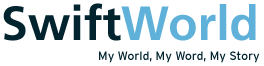





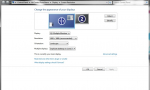
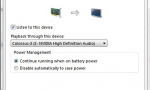


Since last November I purchased Hauppauge Colossrs, I keep record HD TV shows into my computer. The major problem is that although I use 20mbps (the highest rate, with variable speeds) to record component video input and optical audio input, but the recorded video, in comparison with the live tv–which means the TV show displayed in my monitor and is very, very good–has poor quality. I don’t know why the recorded video is poor than the displayed one (so-called displayed one means the signal from set-top-box, but pass through the Colossurs PCI-e card already, no matter I’m recording but watching TV on my monitor or just watching TV on monitor with “capture” mode without enabling “record” button. My computer has 2.4MHz speed,double-cores, 4MB memory, TV signal is provided by Canada’s Rogers cable Inc., my monitor is SAMSUNG digital one with 2048×1152 with DVI cable. According my experience, the size of 55′ is roughly 6GB (which is matched with currently HD TV station’s stream size).
Other PVR has the same problem as mine? What reason to cause the poor video frame (I use “storm” player software of China company, where has a setting for video style, and I always select “vivid” mode to improve the recorded video quality, however it stil not satisfied).
Thanks in advance